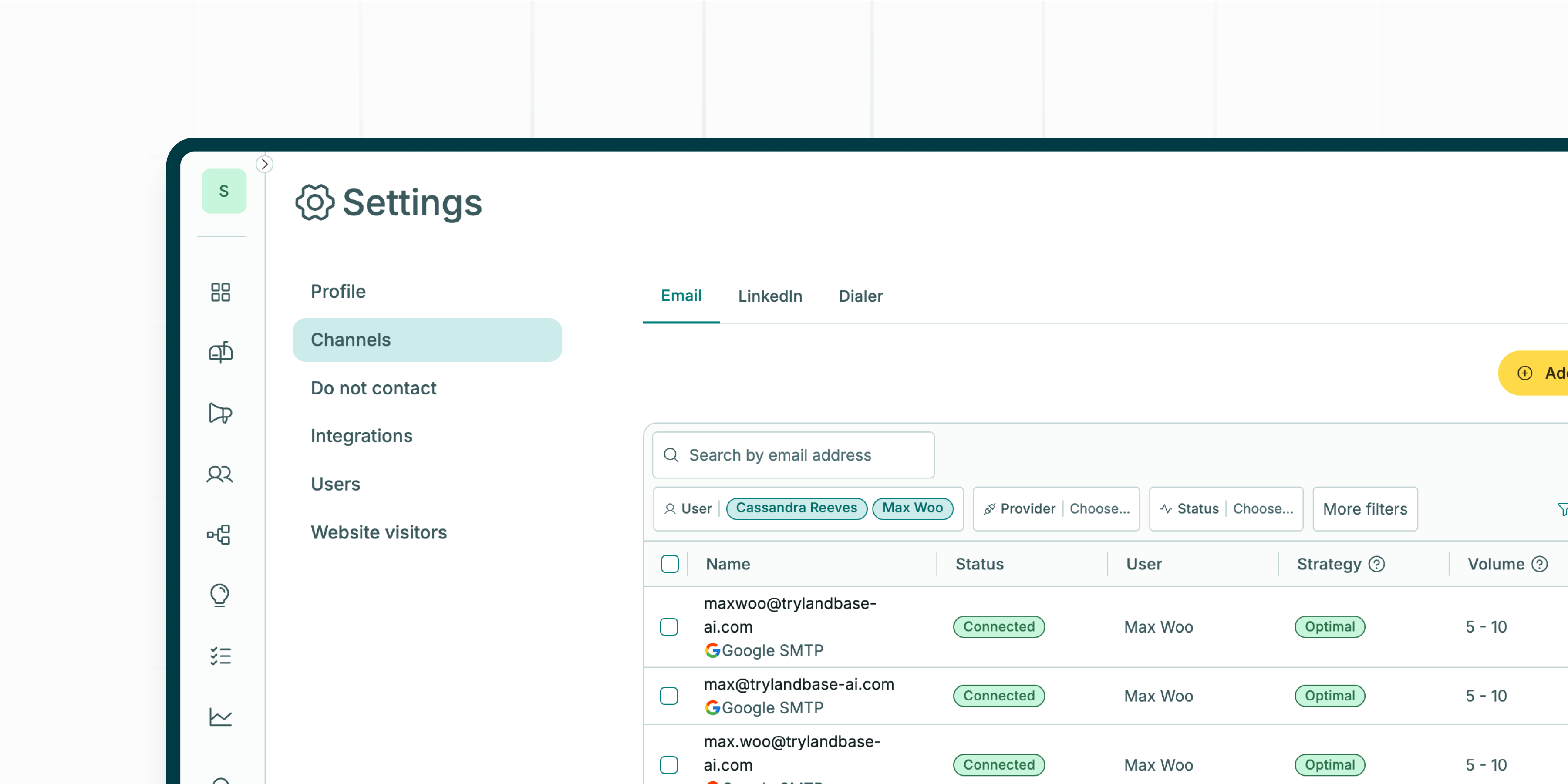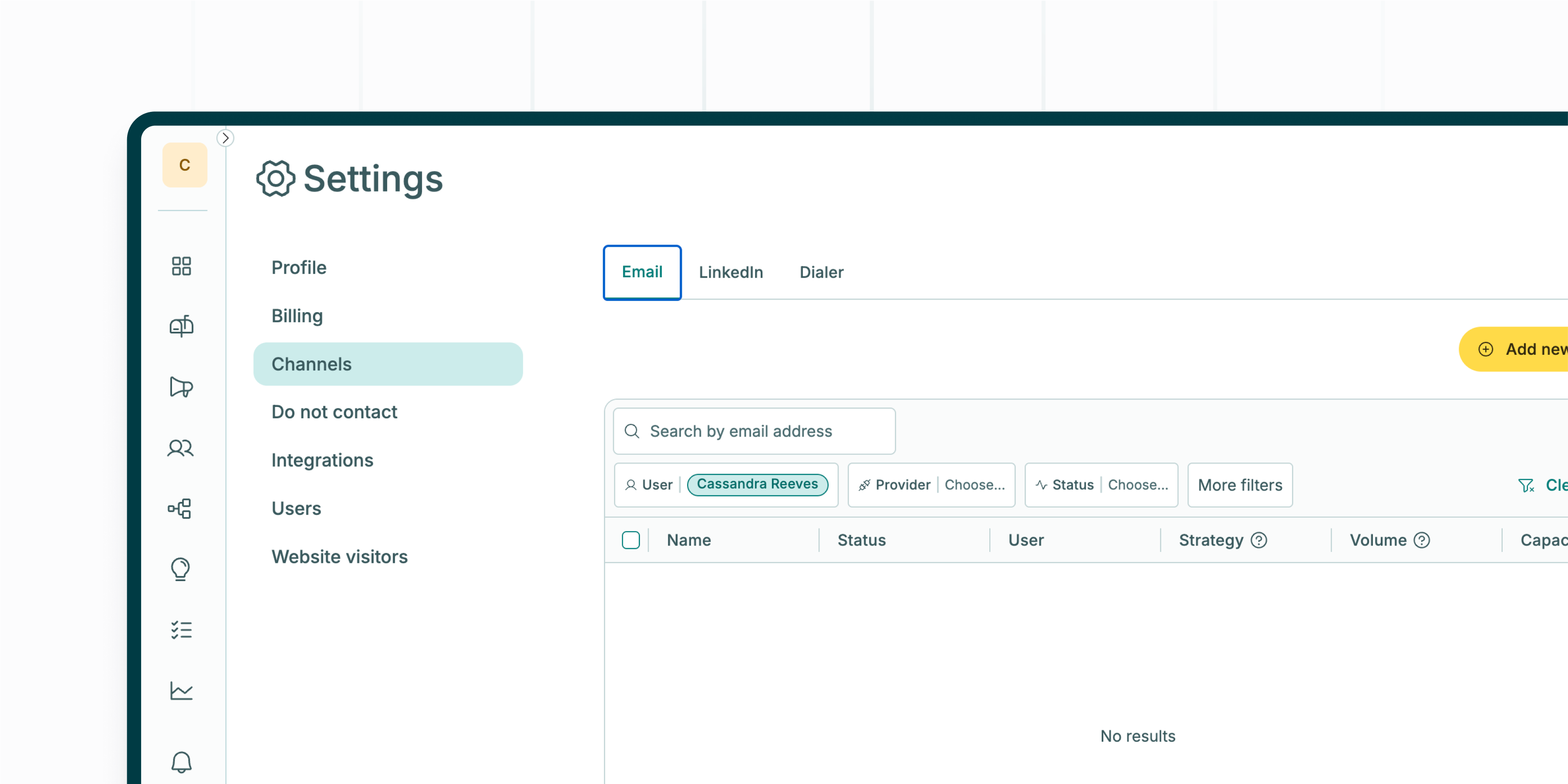Connect Your Channels
Each User must connect their own accounts so Landbase can send outreach on their behalf.LinkedIn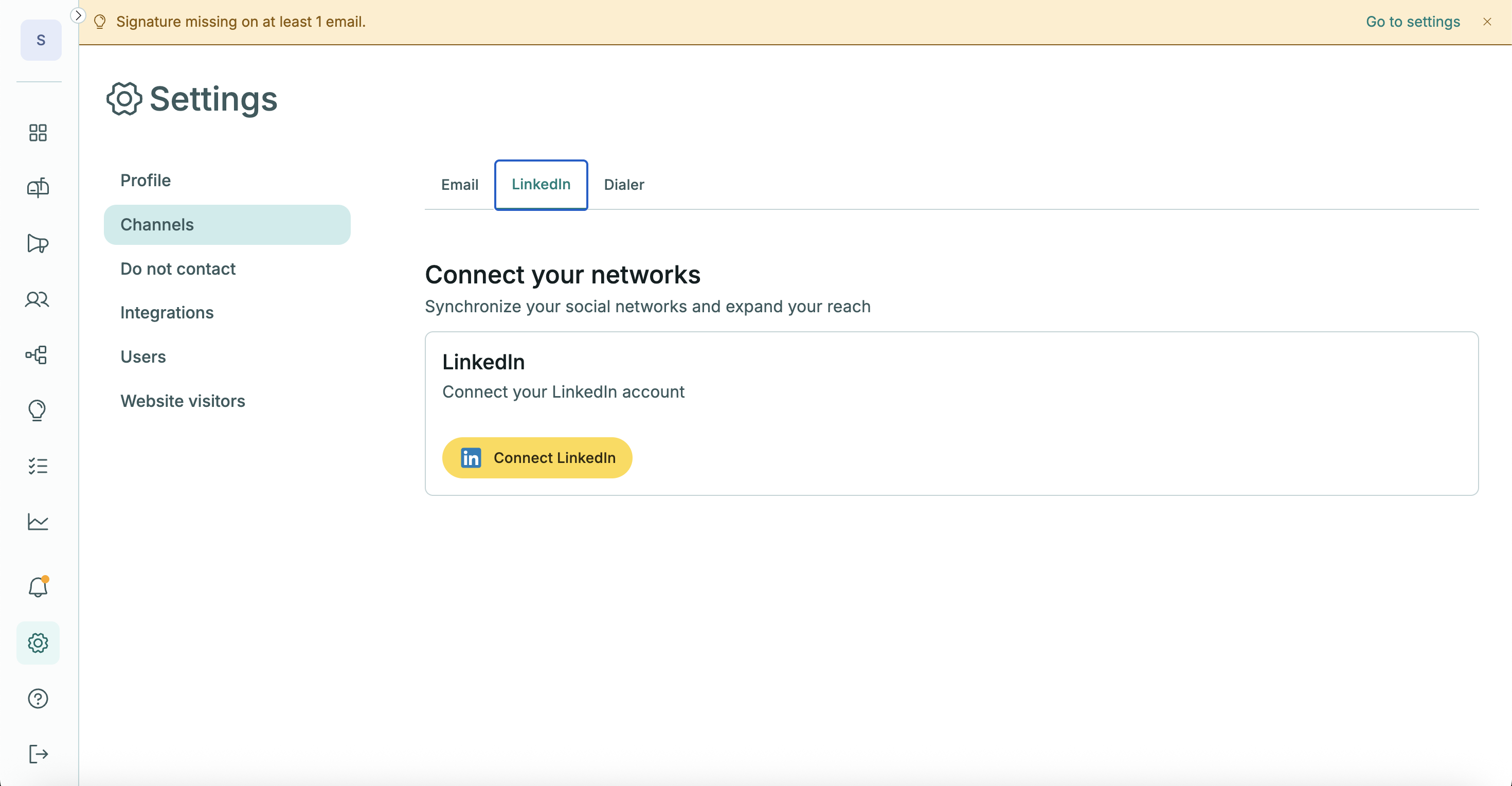
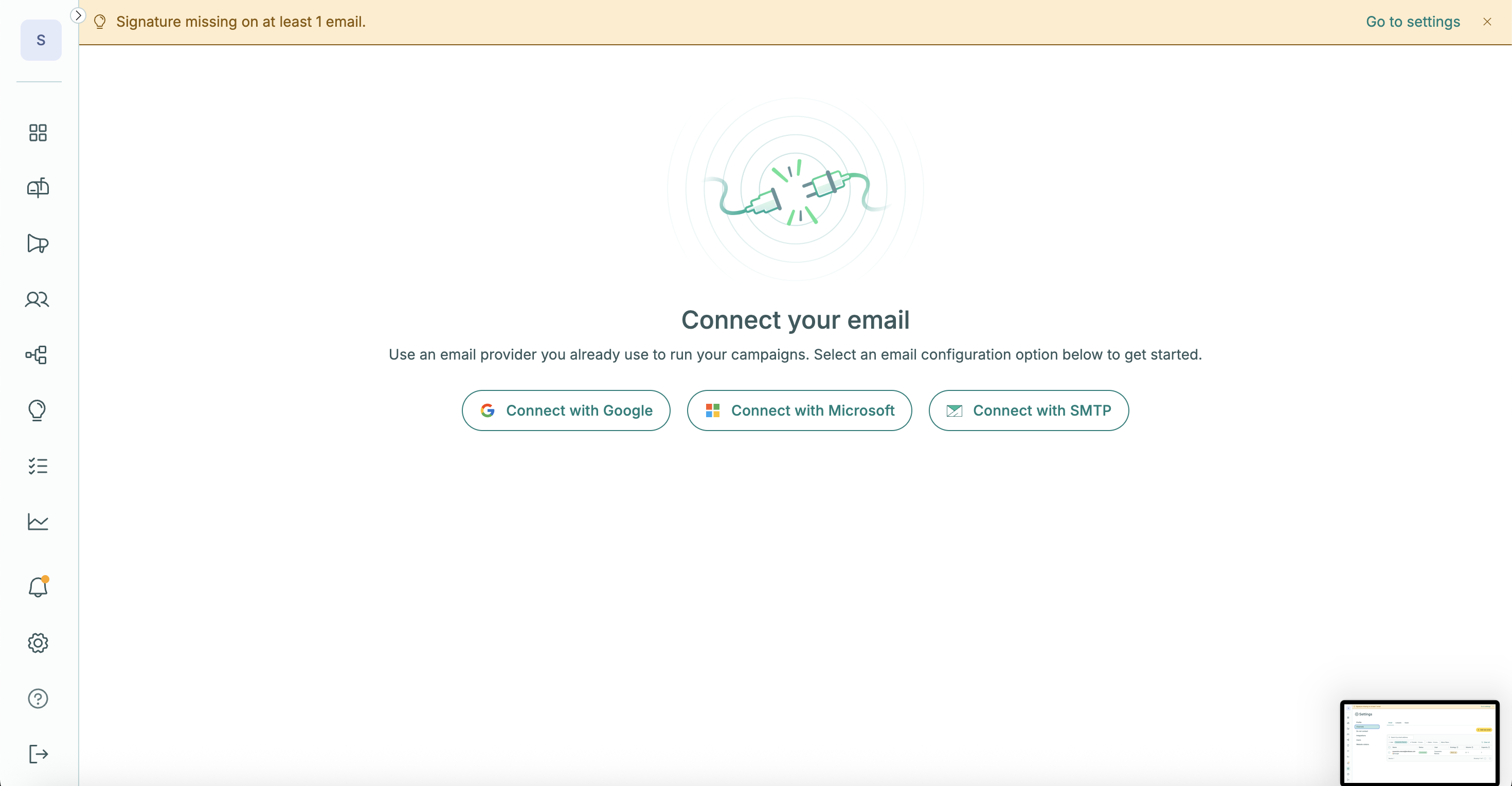
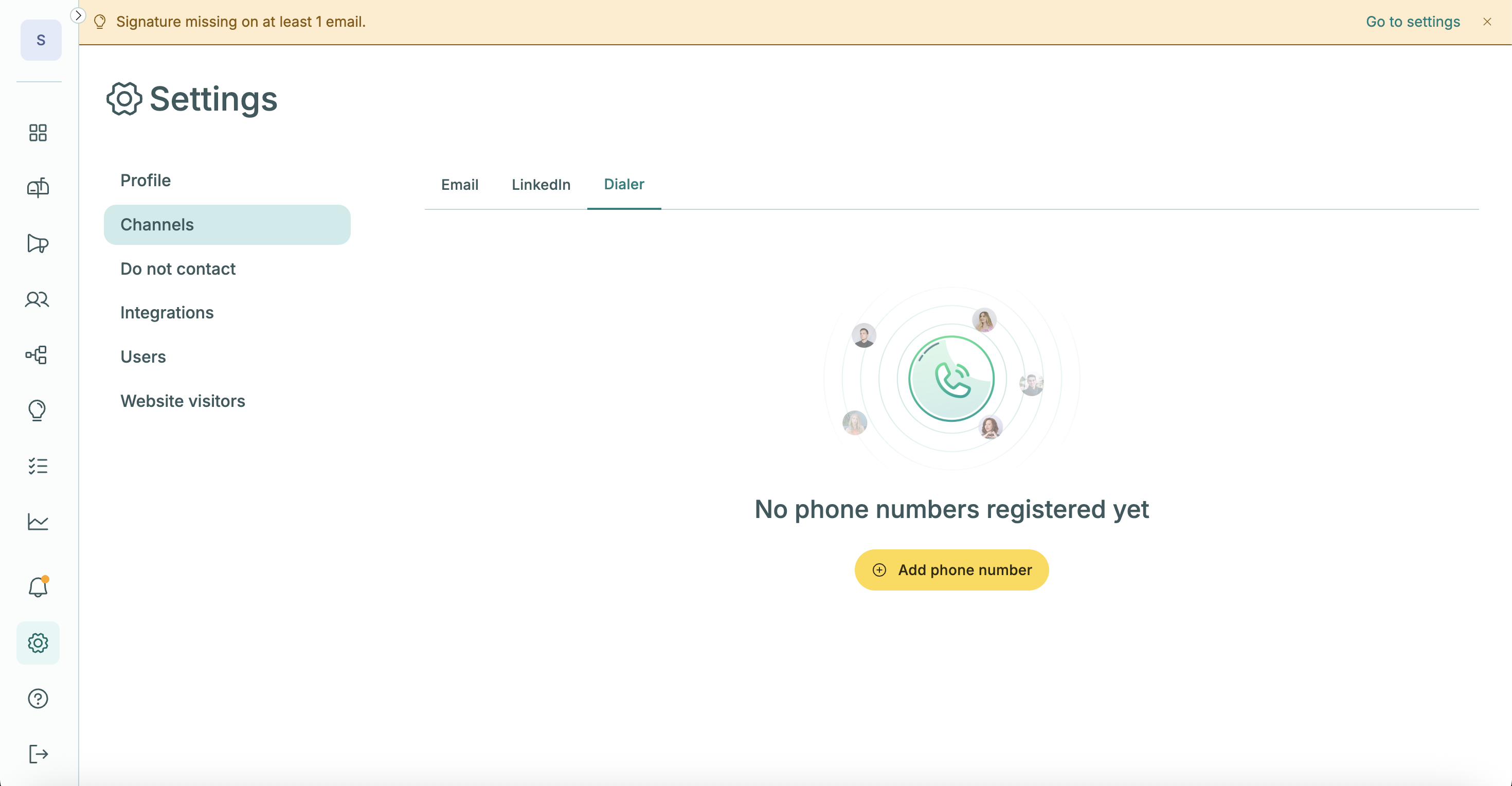
Review Permissions, Workspace Settings & Personalize Notifications & Alerts
Stay on top of your pipeline with tailored notifications.Workspace Alerts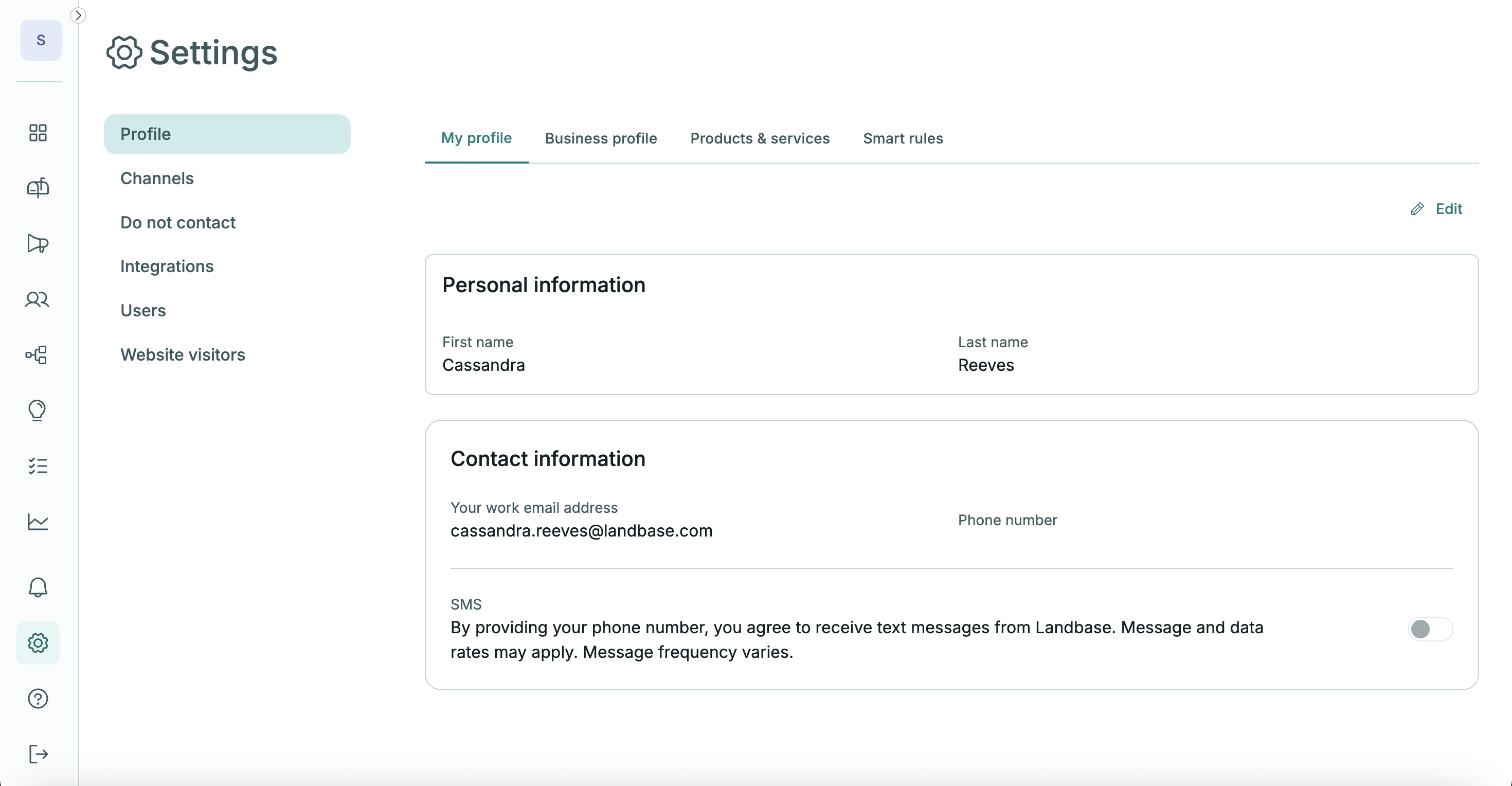
Next Steps
Once you’ve connected your channels, set notifications, and reviewed permissions, you’re ready to:- Launch your first play or campaign.
- Respond to leads from the central inbox.
- Track progress in real time.